
In today’s world, voice assistants like Amazon’s Alexa have become a common household name. They have made our lives easy. It is responding to our voice commands and helping us in various ways. One of the most useful features of Alexa is its ability to connect with Bluetooth devices. However, many users often face the challenge of connecting Alexa to Bluetooth without a Wi-Fi connection.
This issue can arise when you are in a remote area without Wi-Fi access. Or if your Wi-Fi connection is temporarily down. In such cases, connecting your Alexa device to Bluetooth without Wi-Fi can be a lifesaver. Fortunately, it is possible to connect Alexa to Bluetooth devices without Wi-Fi by following some simple steps.
In this blog post, we will guide you through the process of connecting Alexa to Bluetooth without Wi-Fi. We will discuss the different methods you can use to pair your Alexa device with Bluetooth speakers or headphones. Whether you are using an Echo Dot, Echo Show, or any other Alexa-enabled device. This guide will help you enjoy your music, audio books, or podcasts. Even when you don’t have Wi-Fi access. So, let’s get started!
How To Use Alexa As A Bluetooth Speaker
Using Alexa as a Bluetooth speaker without Wi-Fi can be helpful when you want to listen to music or other audio content on your smartphone without using your phone’s speakers. Here is a step-by-step guide to help you use Alexa as a Bluetooth speaker without Wi-Fi:
How do set up Alexa on your Smart Phone?
1. Turn on your Alexa device by plugging it into a power source.
Most Alexa devices are powered by a standard electrical outlet. To turn on the device, simply plug it into an outlet and wait for it to power up. Depending on the device, you may need to press a power button to turn it on.
2. Press and hold the Bluetooth button on the Alexa device until the light ring starts flashing.
To pair your smartphone with your Alexa device, you’ll need to activate the Bluetooth function on your Alexa device. Depending on the device, this may involve pressing and holding a dedicated Bluetooth button. Until the light ring around the device starts flashing.
3. On your smartphone, go to the settings menu and select Bluetooth.
To connect your smartphone to your Alexa device, you’ll need to activate Bluetooth on your phone. This is typically done by going to the settings menu and selecting the Bluetooth option. On most smartphones, Bluetooth is located under the “Wireless & Networks” section of the settings menu.
4. Make sure Bluetooth is turned on and select “Pair new device” or a similar option.
Once you’ve opened the Bluetooth menu on your smartphone, make sure that Bluetooth is turned on. You should see a list of available Bluetooth devices, including your Alexa device. Select “Pair new device” or a similar option to begin the pairing process.
5. Look for the Alexa device in the list of available devices and select it.
After you’ve started the pairing process, your smartphone will begin scanning for available Bluetooth devices. Look for your Alexa device in the list of available devices and select it to begin the pairing process.
6. Follow the instructions on your smartphone to complete the pairing process.
Depending on your smartphone, you may be prompted to enter a code or confirm the pairing process. Follow the on-screen instructions to complete the pairing process.
Once the pairing is complete, open your preferred music app on your smartphone and start playing your desired audio content.
After you’ve successfully paired your smartphone with your Alexa device, you can use your smartphone to stream audio content to your Alexa device. Simply open your preferred music app on your smartphone and start playing your desired audio content.
7. The audio will now play through the Alexa device.
Once you’ve started playing audio content on your smartphone, the audio will automatically stream through your Alexa device. Make sure that the volume on your Alexa device is turned up to hear the audio clearly. You can also control the volume using your smartphone or the volume controls on the Alexa device itself.
How to pair Alexa via Bluetooth on your Smartphone?
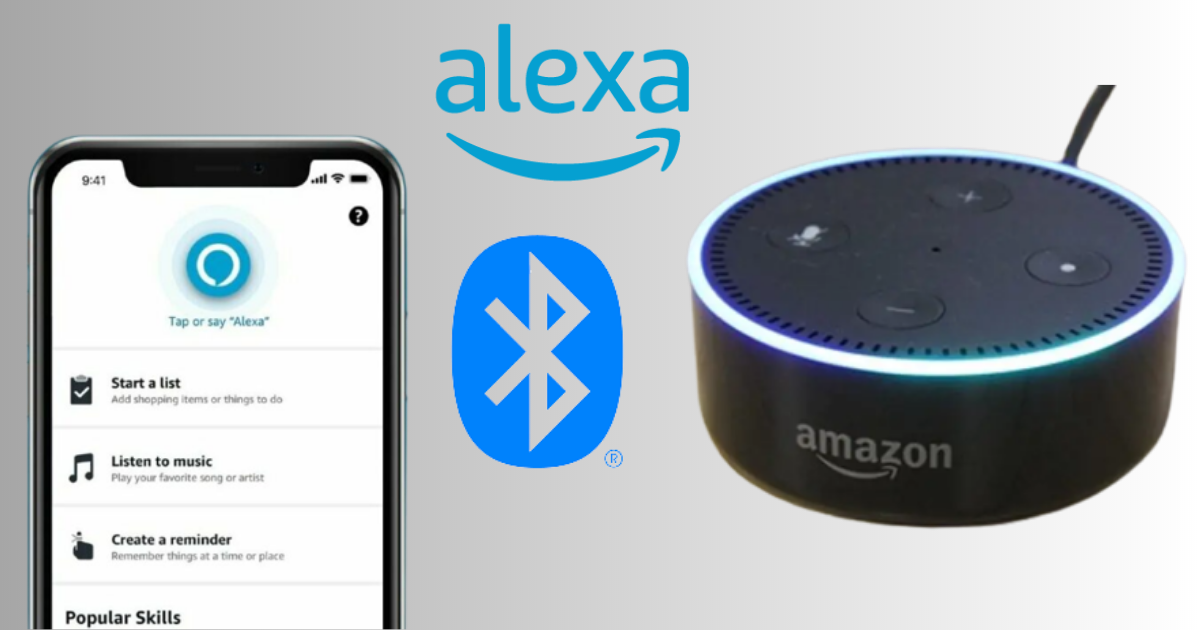
How do you use Alexa via Bluetooth on your Smartphone without Wifi
To set up Alexa on your smartphone, you’ll need to download and install the Alexa app. Here’s how to do it:
1. Download the Alexa app from the App Store or Google Play Store.
The Alexa app is available for free on both the App Store and the Google Play Store. Search for “Amazon Alexa” in the store and download the app.
2. Open the app and sign in with your Amazon account details.
If you don’t have an Amazon account, you will need to create one. After you’ve downloaded and installed the Alexa app, open it and sign in using your Amazon account details. If you don’t have an Amazon account, you’ll need to create one to use the app.
3. Follow the on-screen instructions to set up your Alexa device.
Once you’ve signed in to the Alexa app, follow the on-screen instructions to set up your Alexa device. This may involve connecting your device to Wi-Fi, setting up your voice profile, and other similar steps.
4. Select “Devices” from the bottom of the app screen.
After you’ve set up your Alexa device, select the “Devices” option from the bottom of the app screen.
5. Select the Alexa device you want to use as a Bluetooth speaker.
In the “Devices” section of the app, you should see a list of all the Alexa devices that you’ve connected to your account. Select the device that you want to use as a Bluetooth speaker.
6. Scroll down and select “Bluetooth Devices.”
After selecting your Alexa device, scroll down to the “Bluetooth Devices” section of the app.
7. Press the Bluetooth button on the Alexa device until the light ring starts flashing.
To enable Bluetooth pairing on your Alexa device, press and hold the Bluetooth button until the light ring around the device start flashing. This will put the device in pairing mode and allow your smartphone to connect to it via Bluetooth.
8. Follow the instructions on the app to complete the pairing process.
Once your Alexa device is in pairing mode, follow the on-screen instructions in the Alexa app to complete the pairing process. This typically involves selecting your Alexa device from the list of available Bluetooth devices on your smartphone and confirming the connection.
After completing the pairing process, you can use your Alexa device as a Bluetooth speaker to play audio content from your smartphone. Simply connect your smartphone to your Alexa device via Bluetooth and start playing audio content on your phone. The audio will automatically stream through your Alexa device, allowing you to enjoy your music or other audio content with high-quality sound.
How do you use Alexa via Bluetooth on your Smartphone without Wifi?
In this blog post, we discussed how to use Alexa via Bluetooth on your smartphone without WiFi. To get started, you’ll need to pair your smartphone with your Alexa-enabled device. By putting it in Bluetooth discovery mode and selecting it in the list of available devices on your smartphone. Once paired, you can use Alexa on your smartphone by speaking into your device’s microphone. And Alexa will respond through your Alexa-enabled device’s speaker. By using Alexa via Bluetooth, you can still enjoy all the features of Alexa without needing a WiFi connection.
Some FAQ
Q: Can I connect Alexa to Bluetooth without Wi-Fi?
A: Yes, you can connect Alexa to Bluetooth without Wi-Fi.
Q: What do I need to connect Alexa to Bluetooth without Wi-Fi?
A: You need a Bluetooth-enabled device. Such as a smartphone or tablet, and a Bluetooth speaker or headphones.
Q: How do I connect Alexa to Bluetooth without Wi-Fi?
A: First, put your Bluetooth speaker or headphones into pairing mode. Then, say “Alexa, pair” and Alexa will enter pairing mode. Use your Bluetooth-enabled device to find Alexa and connect to it.
Q: Can I use Alexa without Wi-Fi after connecting it to Bluetooth?
A: Yes, you can use Alexa without Wi-Fi after connecting it to Bluetooth. As long as the task does not require an internet connection.
Q: Will Alexa’s functionality be limited without Wi-Fi?
A: Yes, some features of Alexa, such as weather updates, news updates. And playing music from streaming services, require an internet connection.
Q: How do I disconnect Alexa from Bluetooth?
A: Say “Alexa, disconnect Bluetooth” to disconnect Alexa from the connected Bluetooth device.
Q: Can I connect multiple Bluetooth devices to Alexa without Wi-Fi?
A: No, you can only connect one Bluetooth device to Alexa at a time without Wi-Fi.
Q: What happens if my Bluetooth device disconnects from Alexa?
A: If your Bluetooth device disconnects from Alexa. You will need to reconnect it by putting the device into pairing mode and saying “Alexa, pair” again.
conclusion
In conclusion, connecting Alexa to Bluetooth without Wi-Fi is a simple process. That requires a Bluetooth-enabled device. Such as a smartphone or tablet, and a Bluetooth speaker or headphones. Once connected, Alexa’s functionality may be limited without an internet connection. But it can still perform some tasks like setting alarms or controlling smart home devices. If the Bluetooth device disconnects from Alexa. It can easily be reconnected by putting the device into pairing mode and saying “Alexa, pair” again.






